Contact UsTo contact one of our customer service representatives, please send an email in English to consumerservice-au@avery.com. 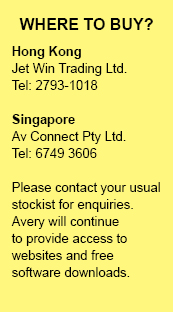 consumerservice-au@avery.com |
Frequently Ask Questions1. Where can I find Avery softwarePlease visit our software page. 2. What is Avery Wizard?Avery Wizard is a step-by-step application that works within Microsoft Word. It makes printing a few, or many labels easier than ever before. Avery Wizard offers the following features:
3. Does Avery Wizard replace the Envelopes and Labels feature of Microsoft Word?No, Avery Wizard features are an addition to what is currently within Microsoft Word. You can still use the Envelopes and Labels feature as before or you can use Avery Wizard to create labels or print on other Avery products. 4. Can I create a sheet of identical labels using Avery Wizard?Yes. To create a sheet of identical labels, select the Create a whole sheet of identical labels option. Enter the text for the labels once and format as desired. It’s fast and easy. 5. Can I create a sheet of different labels using Avery Wizard?Yes. Avery Wizard makes it easy to print a sheet of entirely different labels without doing a merge. Select the Type many different entries on a sheet option. Enter the text for each label and format as desired. However, feeding labels through a laser or ink jet printer more than once is not recommended. The Avery Dennison guarantee of performance extends only to a sheet of labels that has been fed through a printer a single time. 6. Does Avery Wizard provide a mail merge feature?Yes. Avery Wizard makes mail merge easier than ever by stepping you through the process. You can also use Avery Wizard to create a reusable list of addresses that you can then merge onto labels. 7. What kinds of files can Avery Wizard merge?Avery Wizard can merge Microsoft Access, dBASE, csv (comma separated values), tab delimited, Microsoft Excel, FoxPro and other data formats supported by Microsoft Word. 8. What is a software code? An Avery software code is a number (or letter and number) we use to help you match an Avery product you have 9. Where are Avery blank templates for Microsoft Word located?Avery blank templates already exist in Microsoft Word. To find them in World, select Tools -> Envelopes and Labels. On the Labels tab click Options. Set the printer option to Laser and Inkjet. Then select Label products -> Avery standard (for letter size) or Avery A4 and A5 sizes. Scroll through the Product number list and select your Avery product.Click OK. Click New Document. Enter your text and format it. Or in Word 2007, just look for Mailings tab. 10. Why can't I print the label information in an appropriate label position?Make sure Paper Size in Page Setup and Printer Setup are all set up correctly. For example, if you print an A4 size label, check the following setup in A4:
11. What is a pre-designed template? Where can I find it?Pre-designed templates have been created with fonts, colors and imagery already there. They take out some of the design work for you, but are still easy to personalize by replacing graphics and text as desired. You can find a variety of pre-designed templates in Label Expert software. 12. What is zip code finding feature? How can I get it?Zip cod finding feature allows you to find a zip code or postal code by just entering an address. This feature is available within Label Expert software; the Traditional Chinese version provides Taiwan zip codes, Simplified Chinese version provides Mainland China zip codes and Korean version provides Korea zip codes. 13. Can I print a laser printer product with an inkjet printer?No, if the product packaging specifies it is laser product, it should only be printed through a laser printer. The exception is when the product is specified as "Laser / Inkjet" or also as "lnkjet compatible”. 14. Can clear laser labels be printed with an inkjet printer?Clear laser labels are designed to meet the requirements of standard desktop mono-laser printers. They cannot be printed through ink jet printers. 15. Can laser labels be printed with a color laser printer and what is the difference?We do not recommend using Avery mono laser labels through your color laser printer. They are not designed to withstand the slightly more complex technology within a color laser printer as many of these machines, the labels pass through the various turn more frequently than it would in a mono (black & white) laser printer. With this in mind, we do offer laser labels specifically for color laser printers. 16. What type of label adhesive is used for laser labels?The adhesive used on white laser labels is an acrylic emulsion-based permanent adhesive. This type of adhesive is suitable for general-purpose adhesion to most papers, envelops, corrugated shipping containers, file folders, bare and painted metal, polypropylene and polyethylene bags. Laser Name Badges should not be used on leather, suede, corduroy, velvet, silk, vinyl and plastic. These labels can be applied and then removed from most other fabrics. The clear laser label products use a solvent based permanent adhesive, which is also suitable for general-purpose applications. 17. Can I print a few labels and save the label sheet for future printing?Avery Dennison recommends that a sheet of labels be fed only once through a laser or ink jet printer. Our guarantee of jam-free performance extends only to a sheet of labels that has been though a laser printer a single time. The heat and tight paper path of a laser printer can cause the label to curl after multiple passes through the printer. 18. What is the shelf life of your labels?This can very greatly depending on environmental conditions (heat, humidity, etc…) but usually 2-3 years. 19. Can I print on both sides of my cardstock product?Yes, all Avery card products can be printed on both sides except for the Clean Edge Business Cards which have a special coating on the back of each sheet which allows for each card to have a clean edge without any perforations. 20. Are the envelopes that come with Avery Greeting Cards printable?We do not recommend printing on envelopes. Envelopes can very easily skew and get caught in any printer which can cause damage. We recommend trying mailing labels. Avery manufactures both standard recipient and return address labels in white and clear. 21. What's the difference between ReadyIndex and IndxMaker Dividers?ReadyIndex Dividers features a printable table of content page which can be created using easy to use Avery Wizard or Label Expert software. The dividers also come with pre-printed numbered tabs for fast reference. 22. Can I print clear tab labels from IndexMakerTM with an inkjet printer?You can print clear tab labels with an inkjet printer or a laser printer. |